How to Disable Browser Notifications
Disabling browser notifications can be easy!
The next time you receive one, just follow these simple steps.
Google Chrome
1. You will see a notification appear in the corner of your screen.
Click the cog symbol top right.
2. Next you’ll be taken to your browser settings menu. You will be prompted to select which websites you will allow or disable notifications from.
To cancel notifications from AllFreeKnitting, find: https://www.wildfowl-carving.com:443
Hover over the three dots to display "More Actions"
Select "Remove"
You have now disabled notifications.
Firefox
1. You will see a notification appear in the bottom corner of your screen.
Click the cog symbol lower right.
2. You’ll then be prompted to disable notifications.
Select ‘Disable notifications from www.wildfowl-carving.com'.
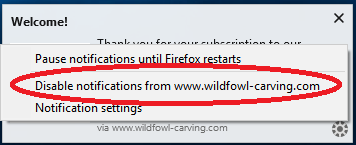
Android notifications
1. The next time you get a notification on your Android device, go to Settings in your browser.
Click on the three dots.
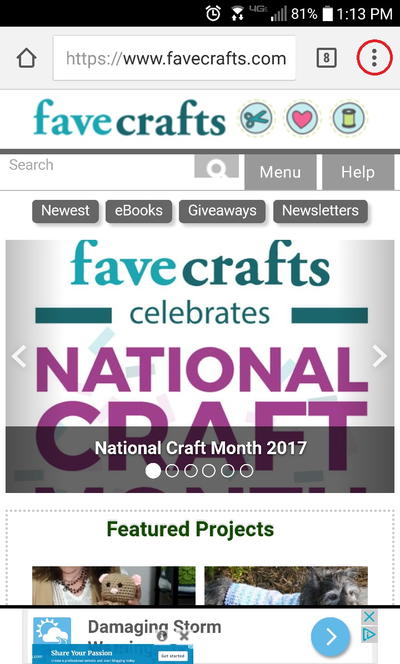
2. Then swipe down and select ‘Settings’.
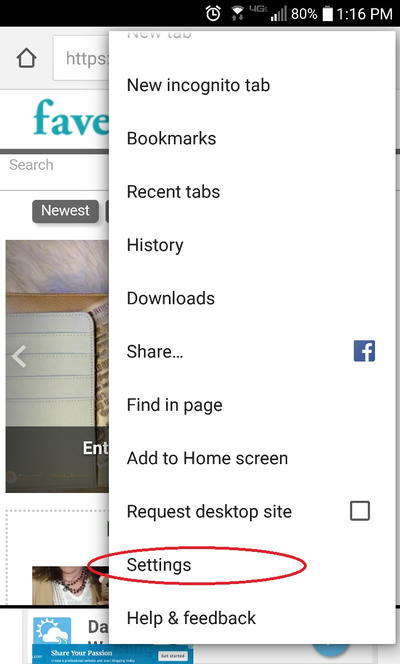
3. Under Settings, select ‘Site Settings’.
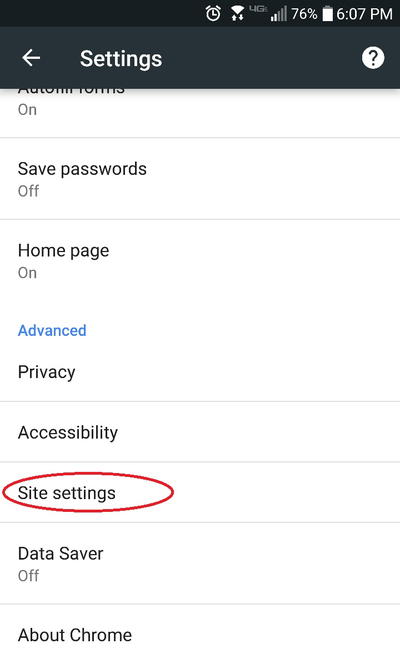
4. Then select ‘Notifications’.
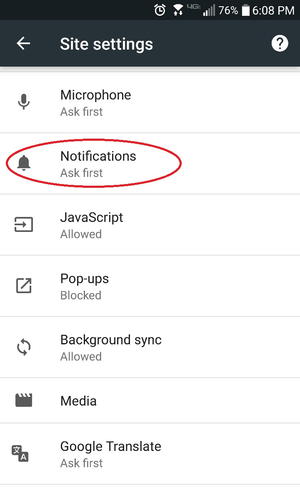
5. Under Notifications, select https://www.wildfowl-carving.com
Note: This image is a sample from our sister site ‘FaveCrafts.com’ but the same step-by-step instructions apply to 'wildfowl-carving.com’
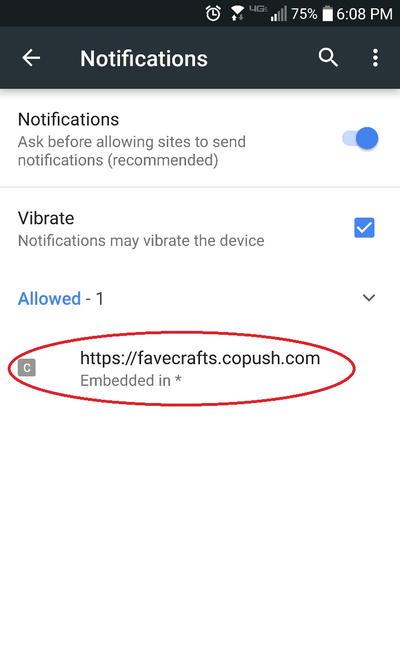
6. You will then be prompted to disable notifications. Press ‘CLEAR & RESET’.
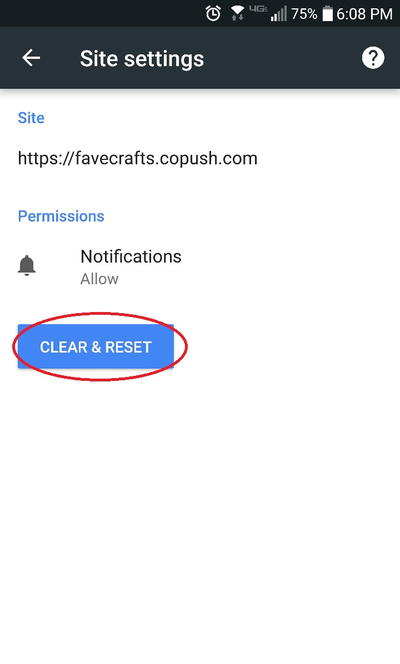
7. Your device will then request you to confirm this action. Press ‘CLEAR & RESET’ again.
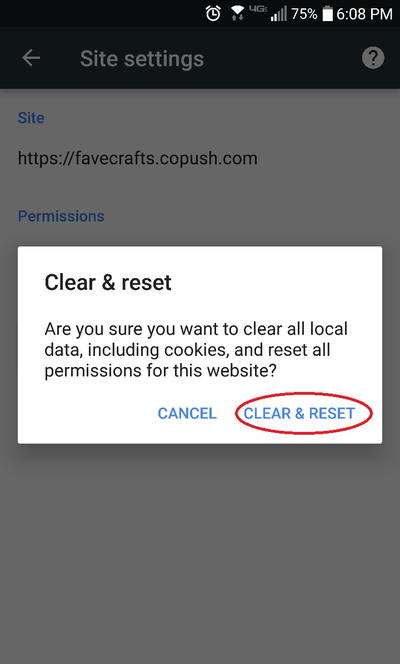
You will no longer receive push notifications from www.wildfowl-carving.com.


